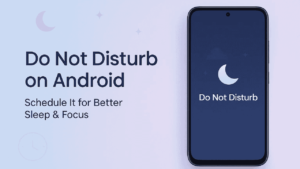If your phone keeps buzzing with notifications even when you’re trying to sleep or focus, it’s time to use one of Android’s most underrated tools — Do Not Disturb (DND).
The Do Not Disturb feature helps you take back control of your time by automatically silencing calls, messages, and app alerts during specific hours. Whether you want a quiet night’s sleep or distraction-free work sessions, scheduling DND can make a big difference.
Here’s how to set it up in just a few minutes.
Also read: How to Transfer WhatsApp/Telegram Chats from Android to Android Without Losing Media
What Is Do Not Disturb Mode?
Do Not Disturb (DND) is a feature on Android that temporarily blocks all notifications, calls, and alerts from making sounds or lighting up your screen.
Unlike silent mode, DND can be customized — you can still allow certain contacts or apps to reach you, while everything else stays quiet.
It’s perfect for:
- Sleeping peacefully without pings or vibrations
- Focusing on work or study sessions
- Attending meetings or events without interruptions
The best part? You can schedule it automatically — so you never have to remember to turn it on manually again.
Also read: How to Secure Your Android Phone from Hackers (Official Ways Only)
How to Schedule Do Not Disturb on Android
The steps might vary slightly by brand (like Samsung, Pixel, or OnePlus), but the general process is similar.
Here’s how to do it:
- Open Settings on your phone.
- Scroll down and tap Notifications (or Sound & vibration on some devices).
- Select Do Not Disturb.
- Tap Schedules or Turn on automatically.
- Choose Add schedule (or tap the existing one like “Sleeping”).
- Set your start and end time — for example, 10:30 PM to 7:00 AM.
- Choose which days you want it to repeat (like weekdays or weekends).
- Under Exceptions, you can allow:
- Calls from specific contacts (like family)
- Alarms or reminders
- Important notifications
Once done, your phone will automatically activate DND based on your schedule.
Also read: How to Use Digital Wellbeing Tools on Android for Better Focus
Customize DND for Your Lifestyle
One of the best things about Android’s DND feature is flexibility. You can fine-tune it to fit your exact needs.
1. Allow Important Contacts
Under “People,” you can select Favorites only or Starred contacts — so urgent calls can still come through.
2. Allow Certain Apps
Need to receive messages from WhatsApp or Slack? You can manually add them under “Apps that can interrupt.”
3. Use Alarms During Sleep
Make sure alarms and reminders are allowed — otherwise, your morning alarm might stay silent.
4. Turn Off Visual Disturbances
Disable “screen wake” and notification dots during DND hours for complete peace.
Why You Should Schedule It Instead of Turning It On Manually
Many users just toggle DND on when needed, but scheduling it gives you consistent quiet time every day.
Here’s why scheduling DND is smarter:
- You don’t have to remember to enable it every night.
- It ensures your sleep routine stays consistent.
- Helps you avoid distractions during focus hours.
- Automatically turns off when your day starts — no missed calls or messages in the morning.
It’s a small automation that adds a lot of balance to your daily routine.
Extra Tip: Combine DND with Bedtime Mode
If you’re using a Pixel or Android 12+ device, there’s a great add-on called Bedtime Mode (under Digital Wellbeing).
It automatically enables DND, dims your wallpaper, and turns your screen grayscale at night — helping your brain wind down faster.
You can find it here:
Settings → Digital Wellbeing → Bedtime Mode.
It’s the perfect pair for uninterrupted rest.
Also read: Hidden Android Permissions You Should Revoke Right Now to Protect Your Privacy
Conclusion
Scheduling Do Not Disturb on Android is one of those small changes that can have a big impact. It helps you cut distractions, improve sleep quality, and stay focused when it matters most.
Once you set it up, you’ll wonder how you ever managed without it. A peaceful night’s sleep and focused mornings — all it takes is a few simple settings.