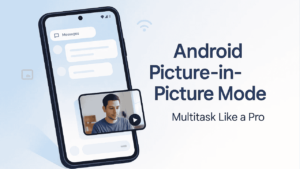If you’ve ever wanted to watch a YouTube video, follow GPS directions, or take a video call while doing something else on your phone, Picture-in-Picture (PiP) mode is exactly what you need.
This handy Android feature lets you keep an app running in a small floating window while you use other apps. Think of it as having a mini-screen that stays on top so you can text, browse, or check emails without missing what’s happening in your video or call.
It’s one of those features that most users forget exists, but once you start using it, you’ll wonder how you ever lived without it.
Also read: Hidden Android Permissions You Should Revoke Right Now to Protect Your Privacy
What Is Picture-in-Picture Mode on Android?
Picture-in-Picture mode (PiP) allows supported apps to minimize into a small resizable window that stays visible while you switch to other apps.
For example:
- You can watch a YouTube video while checking your messages.
- You can navigate in Google Maps while replying to an email.
- You can attend a video call while taking notes.
It’s all about multitasking efficiently without switching back and forth between apps.
How to Enable Picture-in-Picture Mode
PiP is available on most Android devices running Android 8.0 (Oreo) or newer.
If it’s not working for you, the feature might simply be turned off.
Here’s how to enable it:
- Open Settings on your Android device.
- Tap Apps & notifications (or just “Apps” on newer phones).
- Select Special app access → Picture-in-Picture.
- You’ll see a list of apps that support PiP.
- Tap any app and toggle Allow Picture-in-Picture to ON.
Now, when you minimize that app, it will appear in a floating window on your screen.
Also read: How to Schedule Do Not Disturb on Android for Better Sleep & Focus
How to Use Picture-in-Picture Mode
Once enabled, using PiP is super easy. Here’s how it works in common apps:
1. YouTube
- Open a video in the YouTube app.
- Tap Home or swipe up to go to your home screen.
- The video will automatically minimize into a small window.
Note: YouTube PiP works only for YouTube Premium users in some regions.
2. Google Maps
- Start navigation to any location.
- Swipe up to go home or open another app.
- The navigation window will shrink to a small PiP view that stays visible while you multitask.
Perfect for replying to texts or checking music controls while driving.
3. Video Call Apps (Google Meet, WhatsApp, Duo)
- During an active video call, swipe up or press the home button.
- The call continues in a small floating window, allowing you to open other apps or check info during the call.
4. Netflix, VLC, and Other Video Apps
Most modern video apps now support PiP.
- Start playing a video.
- Swipe up or press Home. The video keeps playing in PiP view.
You can drag the window to any corner or resize it by pinching in or out.
Also read: How to Use Digital Wellbeing Tools on Android for Better Focus
How to Control and Customize PiP Windows
Once your PiP window appears, you can:
- Drag it to any corner of your screen.
- Tap once to show controls (play, pause, close, etc.).
- Double-tap or pinch to resize it.
- Drag it down to the bottom to close the PiP window completely.
You can also disable PiP for specific apps if you don’t want them to use it.
To do that:
Go to Settings → Apps → Special App Access → Picture-in-Picture → Select App → Toggle Off.
Tips to Get the Most Out of Picture-in-Picture Mode
- Use PiP for video calls and navigation for easy multitasking.
- Keep your screen uncluttered to prevent performance slowdowns.
- Combine PiP with split-screen mode for powerful multitasking.
- Turn off PiP for apps that distract you or pop up too often.
Troubleshooting: PiP Not Working?
If Picture-in-Picture isn’t working, try these quick fixes:
- Make sure your Android version is 8.0 or higher.
- Check that PiP is enabled for the specific app.
- Restart your phone after enabling the feature.
- Update the app to the latest version from the Play Store.
Some apps, especially browsers and video players, require manual permission for PiP to function properly.
Also read: How to Secure Your Android Phone from Hackers (Official Ways Only)
Final Thoughts
Android’s Picture-in-Picture mode is one of the best features for multitasking. It makes it easier to get more done without constantly switching between apps.
Whether you’re watching a video, attending a call, or following directions, PiP makes everything seamless.
Try it once and you’ll see how much smoother your daily smartphone experience becomes.