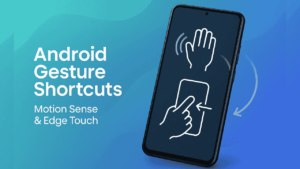Most people use their phone the usual way… tap, swipe, open apps, close apps. But many Android phones today come with special shortcut features like Motion Sense or Edge Touch that let you perform actions much faster.
These features may look small, but once you start using them, everyday tasks like opening apps, controlling volume, or skipping songs become much easier and quicker.
Here is a simple guide to help you understand what these features do and how to use them.
Also read: How to Use Android’s Built-in Keyboard Gestures to Type Faster and More Accurately
What Are Motion Sense and Edge Touch Features?
These are special gesture-based shortcuts designed by different smartphone brands.
Motion Sense
Motion Sense is found on certain Google Pixel models. You can perform actions by simply moving your hand above the phone without touching the screen.
Edge Touch or Edge Sense
Edge Touch (or Edge Sense on some phones) is available on devices like HTC U series, some Sony phones, and a few gaming phones. It allows you to squeeze the sides of your phone or tap on the edges to trigger quick actions.
Both features help you complete tasks faster and reduce the need for screen taps.
1. How to Use Motion Sense
Motion Sense uses radar sensors to detect your hand movements.
Here is how you can use it if your phone supports it.
Enable Motion Sense
- Open Settings
- Go to System
- Select Motion Sense
- Turn on the features you want
Popular Motion Sense Actions
- Skip songs by swiping your hand left or right above the screen
- Silence alarms by waving your hand
- Mute incoming calls with a single hand movement
- Check notifications when you reach for your phone
These actions work even when your fingers are wet or when you are doing something else and cannot touch the phone easily.
2. How to Use Edge Touch or Edge Sense
Edge Touch uses sensors on the sides of the phone. You can squeeze or tap the edges to perform quick actions.
Enable Edge Touch
- Open Settings
- Look for Edge Sense, Edge Touch, or Side Sense depending on your phone model
- Turn it on and customize the shortcuts
Common Edge Touch Shortcuts
- Squeeze once to open the camera
- Squeeze harder to launch Google Assistant
- Double squeeze to switch apps
- Tap the edge to take a screenshot
- Swipe edge up to open a custom app list
- Swipe edge down to activate one-handed mode
Phones with curved sides or gaming triggers often use these features to improve speed and convenience.
3. Why These Features Are Useful
These gestures are not just cool tricks. They actually save time and reduce effort:
- You can use your phone easily with one hand
- Great when your hands are wet, dirty, or busy
- Faster access to important apps
- Fewer screen taps
- Smooth multitasking
- Helpful for people who do not like reaching across large screens
Even if you use only one or two shortcuts, they can noticeably improve your daily smartphone experience.
4. Tips to Use Motion Sense and Edge Touch Effectively
Here are a few simple tips:
Customize shortcuts you use often
For example:
- Camera
- Flashlight
- Voice assistant
- Music controls
Adjust sensitivity
If you get accidental triggers, lower the sensitivity.
If gestures do not register well, increase it.
Practice for a day
Most gestures feel strange at first, but become natural after some time.
5. Not All Phones Support These Features
Motion Sense works only on selected Pixel devices.
Edge Touch depends on manufacturers like HTC, Sony, and certain gaming phones.
If you cannot find these options in Settings, your phone may not have these sensors.
Also read: How to Use Android’s Picture-in-Picture Mode to Multitask Like a Pro
Final Thoughts
Motion Sense and Edge Touch are small features that can make a big difference in how fast you use your phone. They help you perform daily actions with quick gestures instead of constantly tapping the screen.
If your phone supports these features, try enabling a few shortcuts and use them for a day. You will quickly notice how convenient and efficient your Android experience becomes.