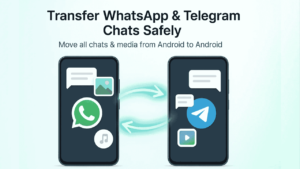When switching to a new phone, one of the biggest fears is losing your WhatsApp or Telegram chats and media — those important photos, voice notes, and documents that hold memories and information.
The good news? You can transfer everything — chats, images, and videos — from one Android to another without losing a single file.
Here’s how to do it safely and correctly.
Also read: How to Use Digital Wellbeing Tools on Android for Better Focus
Part 1: Transfer WhatsApp Chats from Android to Android
1. Use Google Drive Backup (Recommended)
This is the official and easiest way to transfer WhatsApp data between Android devices.
Step-by-step guide:
- Open WhatsApp on your old phone.
- Go to Settings → Chats → Chat Backup.
- Tap Back up to Google Drive.
- Choose your Google account and hit Back Up Now. Make sure you’re on Wi-Fi so the media uploads faster.
Now on your new phone:
- Install WhatsApp from Play Store.
- Log in using the same phone number.
- WhatsApp will automatically detect your Google Drive backup.
- Tap Restore to bring back all chats and media.
✅ You’ll get everything — texts, images, videos, documents, voice notes.
2. Transfer via Local Backup (No Internet Needed)
If you want to transfer offline (like via cable or SD card), follow these steps:
- On your old phone, go to:
File Manager → WhatsApp → Databases
You’ll see files likemsgstore.db.crypt14. - Copy the entire WhatsApp folder (including “Media” folder) to your new phone.
- Use a cable, SD card, or file-sharing app like ShareIt or Files by Google.
- Install WhatsApp on the new phone but don’t open it yet.
- Paste the copied WhatsApp folder in the same location:
/Internal Storage/WhatsApp/ - Now open WhatsApp → Verify number → Tap Restore.
🎉 Done! You’ll see all your old chats and media without needing Google Drive.
Also read: How to Secure Your Android Phone from Hackers (Official Ways Only)
3. Using WhatsApp’s “Transfer Chats” Feature (Android 12+)
WhatsApp has a built-in QR-based transfer option (available on newer versions).
Here’s how:
- On your new phone, install WhatsApp and open it.
- Choose Transfer Chats from old phone.
- A QR code will appear on the screen.
- On your old phone, open WhatsApp → Settings → Chats → Transfer Chats → Scan QR.
It transfers all data via Wi-Fi Direct — fast and secure.
Ideal if you want everything, including media, moved instantly.
Part 2: Transfer Telegram Chats from Android to Android
Telegram works differently — it’s cloud-based, so your chats are automatically backed up on Telegram’s servers.
That means you don’t need to manually transfer anything.
Still, here’s how to ensure everything syncs perfectly 👇
1. Login with Your Existing Account
- Install Telegram on your new phone.
- Log in using your same phone number.
- Telegram will sync all your messages, media, and groups automatically from the cloud.
✅ You won’t lose anything — even photos and videos.
2. Make Sure “Save to Gallery” Is On
By default, Telegram doesn’t save images/videos to your gallery.
To make sure your new phone keeps them visible in the Photos app:
- Open Telegram → Settings → Chat Settings.
- Enable Save to Gallery.
This way, your new device stores Telegram media locally too.
3. Export Telegram Chats (Optional Backup)
If you want to keep a local copy on your PC:
- Open Telegram Desktop (Windows/macOS).
- Go to Settings → Advanced → Export Telegram Data.
- Choose Personal Chats, Photos, Videos, etc.
- Telegram will create a local HTML backup.
Troubleshooting Tips
- Use the same Google account for WhatsApp Drive backups.
- Keep both phones connected to Wi-Fi + charger during the transfer.
- Ensure your old WhatsApp version is updated before backup.
- For large backups, prefer Wi-Fi instead of mobile data.
Also read: How to Clear Cache Safely on Android Without Losing Data
Final Thoughts
Switching phones doesn’t have to mean losing your conversations or memories.
Both WhatsApp and Telegram make it surprisingly easy to transfer chats, photos, and videos — either via Google Drive, local backup, or cloud sync.
Take 10 minutes to follow these steps, and your new Android will feel just like your old one — messages, media, and memories intact. 📱💬