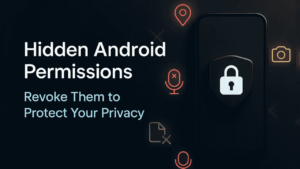Your smartphone knows more about you than almost anything else — where you go, who you talk to, what you search, and even what you say.
That’s why controlling your Android permissions isn’t just about saving battery or data — it’s about protecting your personal privacy.
Many apps quietly ask for permissions they don’t actually need. Once granted, they can access sensitive information in the background — sometimes without you realizing it.
The good news? You have full control.
Let’s explore which hidden permissions you should check and revoke right now to keep your Android phone private and secure.
Also read: How to Schedule Do Not Disturb on Android for Better Sleep & Focus
Why Permissions Matter
Every Android app requests certain permissions to function properly — for example, a camera app needs camera access. That’s normal.
But sometimes, apps request unnecessary permissions — like a calculator app asking for your location or a wallpaper app wanting access to your microphone.
That’s when you should be cautious.
These hidden permissions can allow apps to:
- Track your location constantly
- Access your contacts and call logs
- Read your messages or media files
- Listen through your mic or use your camera in the background
Managing permissions gives you control over what your apps can and can’t do.
Also read: How to Secure Your Android Phone from Hackers (Official Ways Only)
How to Check App Permissions
Before revoking anything, you first need to see what permissions each app has.
Here’s how to check:
- Open Settings on your phone.
- Tap Privacy → Permission Manager (on newer Android versions).
- Choose a permission type, such as Location, Camera, or Microphone.
- You’ll now see a list of all apps that have access to that permission.
From here, you can review and adjust each one — allow only what’s absolutely necessary.
Also read: How to Use Digital Wellbeing Tools on Android for Better Focus
Hidden Permissions You Should Revoke Immediately
Let’s go through the most commonly overused permissions that you should review today.
1. Location Access
Some apps genuinely need your location — like maps or weather.
But others don’t.
- Go to Settings → Privacy → Location Permissions.
- Choose “Allow only while using the app” or “Deny” for apps that don’t need it.
Why it matters: constant location tracking lets apps (and advertisers) map your movements.
2. Microphone Access
Unless it’s a calling, recording, or video app, there’s no reason for apps to access your microphone.
- Go to Settings → Privacy → Microphone.
- Revoke access for apps that don’t need it.
Why it matters: some shady apps can listen passively in the background — even when you’re not using them.
3. Camera Access
Like the microphone, your camera should only be available to apps that truly use it.
- Check Settings → Privacy → Camera.
Why it matters: background camera access can capture data without your knowledge.
4. SMS and Call Logs
Very few apps require access to your messages or call logs anymore.
- Check Settings → Privacy → SMS / Call Logs.
Why it matters: these contain personal details, verification codes, and private contacts.
5. Files and Media Access
Modern Android versions use Scoped Storage, but some older apps still request full file access.
- Go to Settings → Apps → Permissions → Files and Media.
Why it matters: this permission can expose personal photos, downloads, and documents.
6. Nearby Devices
This permission allows apps to detect nearby devices using Bluetooth or Wi-Fi.
- Revoke it unless it’s a trusted app (like smartwatch or earbuds companion apps).
Why it matters: unnecessary use can reveal device presence and even location patterns.
7. Background Data and Battery Usage
While not technically a “permission,” letting apps run freely in the background can expose data unnecessarily.
- Go to Settings → Apps → Battery or Data Usage.
- Restrict background activity for non-essential apps.
Why it matters: it reduces both data tracking and battery drain.
Bonus Tip: Use Android’s Privacy Dashboard
On Android 12 and above, you get a Privacy Dashboard that shows which permissions were used in the last 24 hours.
To access it:
- Open Settings → Privacy → Privacy Dashboard.
- Tap each permission to see which apps accessed it recently.
This is the easiest way to monitor what’s happening behind the scenes.
A Trusted Privacy Setting to Try
If you’re serious about privacy, consider enabling Android’s built-in Permission Auto-Reset feature.
This automatically revokes permissions from apps you haven’t used in a while.
To turn it on:
Settings → Privacy → Permission Auto-reset.
This ensures unused apps don’t silently keep tracking you over time.
Also read: How to Clear Cache Safely on Android Without Losing Data
Final Thoughts
Your Android phone gives you powerful control over privacy — but it only works if you use it.
Revisiting your app permissions regularly is one of the simplest yet most effective ways to keep your data safe.
You don’t need to delete every app; you just need to make sure each one only gets the access it truly needs.
Take five minutes, go through your permission manager, and protect your personal space — because your privacy is worth it.